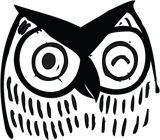You don’t always need a full redesign to make your website more user-friendly. Small UX updates can have a big impact on how users navigate your site and absorb your content. Below are 20 quick, high-impact changes you can make right away.
1. Review Homepage Content
Your homepage should funnel users to the key areas of your site. Ask yourself: What content do users most often seek? They’ve found your homepage, where do you want them to go next? Register for an event? Become a member? Make sure your homepage clearly points them in the right direction.
2. Simplify Your Navigation Menu
Too many options create decision paralysis. You know those restaurant menus with 12 pages and no pictures? Don’t be like that. Limit main navigation to 5–7 items. Keep it simple and focused.
3. Improve Form Usability
Don’t frustrate users when you have them a yard from the finish line. Reduce the number of fields in your forms and clearly label each one. Add hints or error messages when needed. Keep forms simple, intuitive, and friendly to avoid drop-offs and missed opportunities.
4. Add a Sticky Header or Back-to-Top Button
Help users one-click back to your menu on long pages, rather than subject them to long, annoying scrolls back to the top. This helps especially on mobile devices and content-heavy pages, where users can lose track of their position or get frustrated hunting for the menu.
5. Open Up or Remove Dead-End Pages
Every page should lead to another useful action – whether that's contacting you, reading related content, or signing up for a newsletter.
6. Improve 404 Pages
Don’t leave users stranded. Add helpful links or a search bar to your 404 page.
7. Make Your CTAs Obvious
Make primary Call-to-Action buttons stand out visually. Use action-oriented language, such as "Join Now" or "Get Started."
8. Remove Hero Sliders
Don’t start your homepage with a giant slider, which users tend to ignore. Beyond the first slide, “banner blindness” typically sets in. Instead, put your most valuable content or action front and center, where it’s immediately visible and useful.
9. Break Up Long Paragraphs
Wall-of-text content turns people away. Use short paragraphs and subheadings to improve scan-ability. Let’s be honest – no one reads every word on your page. (And if you’re still reading this, we’re impressed.) Make it easy for users to scan and find what they need quickly.
10. Add Alt Text to All Images
This improves accessibility and helps with SEO. Insert text that describes every image and in many cases go further, to describe the purpose of the image.
A quick tip: Imagine describing the image over the phone – what would you say to help someone understand what’s in the image or why it’s there?
11. Choose a Readable Font
Fonts impact readability. Stick to clean, web-safe fonts that are easy to read across devices. Make sure your body text is large enough – ideally 16px or more – and use consistent line height and spacing to reduce strain.
12. Use Descriptive Link Text
Avoid “Click here.” Use links that tell users exactly what to expect, for example: “Download the 2025 Conference Schedule.” This helps users scan for relevant actions and improves accessibility for screen reader users, who rely on clear, descriptive anchor text to navigate efficiently.
13. Make Your Logo Clickable
Users expect your logo to link back to the homepage – don’t disappoint them.
14. Test Your Site on Mobile
Pull up your site on a phone and look for text that’s too small, buttons that are too close together, or layouts that don’t scale. Feeling extra productive today? Then check your site on a few common screen sizes – say, tablets or small laptops – to make sure your content still looks great and functions well across devices likely to be in users’ hands.
15. Use Consistent Button Styles
Primary, secondary, and disabled buttons should look consistent site-wide, so users recognize them instantly.
16. Add Internal Links to Keep Users Moving
Use internal links to guide users to related blog posts, resources, or next steps, especially on content-heavy or informational pages. This makes your content feel more connected and helps users discover valuable information they might otherwise miss.
17. Use Icons to Support Text
Icons break up content and improve comprehension, especially when used in lists or sections that summarize services, benefits, or actions. They draw attention, provide visual variety, and make it easier for users to scan and understand what’s available without reading every word. Icons can also be a strong alternative to imagery – especially if you lack high-quality visuals or don’t have many available.
18. Add Visual Hierarchy to Your Headlines
Use size, weight, and spacing to show what’s most important. These visual tactics improve scanability. They help people find what they need quickly and help search engines understand the structure of your content.
19. Revisit Your Footer
Think of the footer as your website’s Hail Mary – it often catches users who didn’t find what they sought elsewhere. Include helpful resources, such as top pages, contact info, and frequently visited links – the places users often want to go. Add these items to the usual footer stuff: social media links, privacy policy, newsletter signup.
20. Run a Quick Usability Test
Ask a colleague or friend to complete one task on your site. Watch where they get stuck. You’ll likely find a quick win.
Even a few of these updates can improve user experience and increase engagement across your website. Pick three of these and knock them out this week – your users (and future self) will thank you.
Looking for a longer-term solution? Quick fixes can go a long way, but investing in a thoughtful UX strategy and UX design approach ensures your website truly works for your users. From audience research to wireframes to full-scale redesigns, a strategic UX process aligns your content, design, and user needs – so your site not only looks better but performs better too. Reach out to us to learn more.