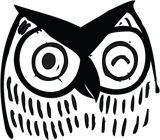Updated: July 12, 2021
Originally Published: April 3, 2019
The digitization of our lives in 2020 led to a boon in website usage across the globe. Businesses raced to find ways to continue providing services or selling products online. The businesses that were already online felt little pressure; those that weren't felt enormous stress to get online – fast.
This growth created an ancillary effect for many businesses – namely, lots of questions about the tools used to manage their websites.
The biggest benefactor of the great digital transformation of 2020 was WordPress. Already a giant in the world of content management systems, WordPress grew in market share to over 65% of all websites that use a content management system (the nearest competitor barely reaches 6%).
All of this growth has raised a lot of questions. The one we hear most often: “What should we know about the plugins on our WordPress website?”
What Do Plugins Do?
Plugins are software applications that add features and functionality to your WordPress website. The process of adding them is simple, and there are close to 60,000 plugins available for anything and everything. Want to add a photo gallery? There’s a plugin for that. How about a slider? That too!
Many plugins are free or have extremely low license fees.
What Plugins Are Right for My Business?
There are numerous plugins available for every possible function your website may need. Some have license fees; some don’t. Some have every bell and whistle possible and others keep it simple.
Before installing a plugin, consider the following:
- Does the plugin do what I need?
- Does the plugin provide additional functionality I don’t need?
- Does the license fee fit within my budget?
- How well-reviewed is the plugin?
- When was the last time the plugin was updated?
- Is there an active support community?
These same questions can be asked for the plugins you already have.
When Is the Right Time to Review My Plugins?
There are many red flags that indicate it’s time to review the plugins you have on your website, including:
- You don’t know what plugins are running.
- You don’t know what plugins provide specific functionality on your website.
- Adding a new plugin breaks your website because it conflicts with another plugin.
- The website breaks after an update because a plugin isn’t compatible with the latest updates.
- The site is slow to load because there are too many plugins running.
- Your website has been hacked.
- You haven’t updated the plugins on your site for a long period of time.
- If you're doing a redesign and are changing themes, your existing plugins might conflict with the new theme.
The biggest issue we run into most often when auditing a website is plugin bloat. Many websites have multiple plugins that do the exact same thing. This is often the result of multiple website administrators working with what they know best, or not fully understanding all the plugins being used instead of leveraging what they already have. Users might keep adding additional plugins to solve the problem at hand without realizing that updating settings within their existing set of plugins would solve the same issue.
Having three different plugins that do the exact same thing over-complicates your website and can create problems. It also makes troubleshooting more complicated because any of the three plugins could be the cause of a single issue.
It's important to keep your website lean and clean, using the fewest number of plugins possible to provide necessary functionality for your users.
How Do I Know What Plugins Are Being Used on My Website?
We find that most businesses don't know what plugins are installed on their WordPress instance. Sometimes this is because a marketer has inherited a website, and other times it's due to not having a plan in place for plugin usage.
The smart solution is to conduct a technology audit of your website. An audit will show the plugins you have and how each affects your website. Then you can identify the plugins you can do without. The fewer the plugins on your site, the better!
Conducting a plugin audit is relatively simple.
How to Check Your Plugins with a Self-Audit
Following these simple steps might save your business from problems down the road:
1. View the Plugins on Your Website
After you’ve logged into your WordPress dashboard, simply click on the "Plugins" link on the left-hand navigation. The next page to load will include a list of all the plugins on your website. Near the top is navigation that details how many plugins are installed on your website.

2. Click on the "Inactive" Link
These plugins are not actively used on your website. If you're comfortable that a plugin will not be used, we recommend deleting it from your WordPress environment. Even if plugins are inactive, they can still be used to install malware or infect your website.
3. Click on the "Active" Link
Plugins that are listed as active are currently in use on the website. Mark down which plugins you have.
4. Research Your "Active" Plugins
If you're not sure what a plugin is doing for your website, it's time to find out! Information about each plugin is available by clicking the "View Details" link next to a plugin.

You should go to the WordPress.Org Plugin Page link and the Plugin Homepage link, if listed. If not listed, take the extra step to search the plugin on the WordPress.org Plugin Page.
Be sure to review the basics about the plugin, which can be found in a table on the WordPress.org Plugin Page. Most plugins have a chart like this:
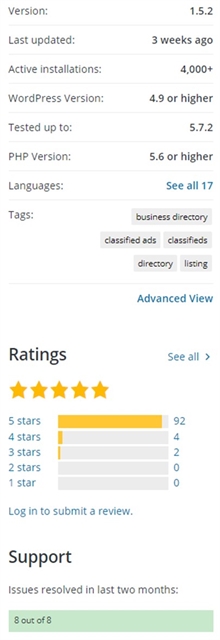
Make sure that every plugin you're using is rated well, compatible with the latest versions of WordPress and your theme, and has a support method in place.
5. Keep Tabs on the Good and Bad Plugins
Take notes on your plugins and be sure to mark down the ones that don't have positive information.
Plugins with favorable numbers can remain as long as they provide functionality to your website.
Plugins with less-than-favorable numbers should get attention. Figure out if the plugin is needed to maintain your site’s functionality. If it's needed, conduct research to find if there's another, better plugin that could be used instead.
Unsure if the plugin is used on your site? No need to rely on guesswork! You can deactivate the plugin to see what breaks. After you do so, work through each page to identify other affected areas of your site. Don’t forget to test on both a phone and a tablet, in addition to desktop.
Tip: Deactivating plugins break things for your users. So, perform this exercise in a development environment or a local install so it will not affect your live site.
6. Create a Plan to Manage Your Plugins into the Future
Keep your notes handy and review them whenever you decide to add to or remove functionality from your website. Before adding a new plugin, follow the same process for reviewing its value and how it may conflict with your current site.
When Should I Turn to a Vendor to Help Support My WordPress Website?
If any of the questions or steps above cause anxiety, then it's a good idea to reach out to a vendor who specializes in WordPress.
Interested in building a website on WordPress or need assistance with your current site? Northwoods can help! Learn more about our WordPress solutions.