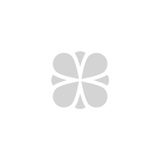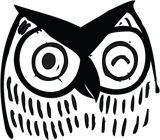Ads Scripts can help digital marketers with reporting, save time with optimizations, and can help automate tedious tasks. A Google search for Ads scripts yields little guidance for writing your own; however, you’ll find lots of promotions for the purchase or download of pre-written scripts. Sounds good, right? In reality, I’ve found that purchased scripts are great for some basic automations but tweaking those scripts can pose an overwhelming challenge. Instead, I recommend learning the basics of ads scripts so you can create your own or tweak existing scripts. Here’s how.
Where to Start
Google uses JavaScript-based language to automate Google Ads. So, start your learning path with a short introductory course on JavaScript. Of the many courses available on YouTube and through Google, I recommend Ben Collins’ course.
Note: Google App scripts uses JavaScript to automate such Google Apps as Google Sheets, Google Docs, Google Slides, Gmail etc. While it is not the same as Google Ads scripts, an introductory App script course will acclimate you to Google’s documentation.
Getting Set Up
Once you gain a basic understanding of JavaScript and/or Google App scripts, just dive in. To create your first script, open Google Ads, click on Tools & Settings and then click on Scripts.

You must allow Google Ads scripts to make changes on your (or your designated user’s) behalf; click Authorize.

A pop-up will, um, pop up. Choose an account on whose behalf you want Google to run the automations. I recommend choosing the same Google account you would typically use to edit the account. Then click Allow. Now you are ready to create and run your first Google Ads Script. The easiest place to start is with “Hello World.” The script should look like this:

After typing the script, click Save at the bottom and then click Preview. The Preview button will open your logs, which should display the string “Hello World.” It should look like this:

Next, start referencing Google Ads specific variables. Find the documentation here.
It may be difficult to understand the documentation without previous coding experience, but it is still helpful to click through and read it. Also, the Guides tab opens many resources and instructions for getting started.
Start by defining variables and logging them to see if you are getting the output you expect. Also, make note of the different variables’ outputs. Once you start getting the hang of defining variables, you can start adding functions to manipulate your variables.
Troubleshooting
Coding always raises issues. When you encounter one, search Google to see if a solution for that exact problem is already posted. You can also post your problem online. Visit the very useful Google Ads scripts forum.
This is a great resource, but forum posters might not get back to you about your exact concern. The next troubleshooting step involves trying various combinations of logging to determine exactly where the problem lies. Sometimes, Googling your problem generically without worrying about a Google Ads script specific answer is the best bet for finding a solution. As a last resort, check with some friendly developers, who often have good noses for resolving JavaScript issues even if they have no direct experience with Google Ads scripts. As a digital advertising specialist, I have found it very useful to reach out to developers when really hung up on an issue in Google Ads scripts.
Next Steps
Once you’ve created and successfully previewed an ad script, you’re ready to set it to run automatically. You can run it manually, but in many cases it makes sense to set the script to run daily, weekly or monthly:

Be sure to continuously check the logs of your currently running scripts under the Script History Tab. The first couple of times your script runs, cross check the script history logs with what actually happened in the account. Make sure that everything is running as you expect.
Final Thoughts
Learning Google Ads scripts is a bit of a pain for a non-developer. But the gain – a useful tool for a digital advertising strategist – makes the effort worthwhile. As I mentioned earlier, Ads scripts can help with reporting, save time with optimizations, and can help automate tedious tasks. Resist the temptation to download or purchase scripts. Instead, learn to create your own. In the long run, they will give you fewer headaches, much more freedom, and will save time and effort.
If writing your own Ads scripts or running your own ad campaigns seems overwhelming, we’re here to help! Northwoods’ digital advertising team expertly sets up, manages, monitors and adjusts ad campaigns to meet both B2B and B2C goals, and can turn poorly performing ad campaigns around. Contact us to get started.